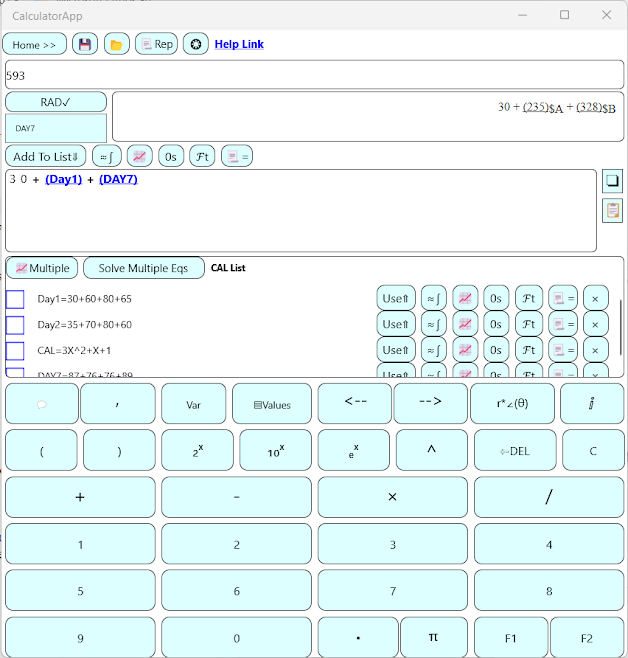How to use variables in Calculator App
Use variables with specified values
To use variables in an expression, use the "Var" option on the main screen.
Example - Select eX option on the main screen and then Var->X to provide first parameter as X to function exp.
The snapshot below shows expression 3 × X4 - eX + 10 which is input as 3 X^4- exp(X) + 10
Use variables mapped to spreadsheet columns
Instead of setting specified variable value, a variable can be mapped to spreadsheet file column. The calculator app while evaluating the expression will use the variable value from file column at specified row. By default, the specified row is set to the read start row of file.
Using the ▤Values option, you can easily move to different row and the expression result will be automatically updated.
- A sample snapshot is shown above for the expression sin(X) + cos(Y)
- Sample spreadsheet was read in variable editor using the ▤Values option.
- By default, Variable X was mapped to 1st column and Y to 2nd column.
- The current row was changed using the ▤Values option to read from row no 2 of spreadsheet where X = 2 and Y = 1
Note: If you perform iterative operations like plot, integrate etc. with respect to an independent mapped variable then the values of that variable are read from its corresponding column while iterating over each row in file. No independent variable value is simulated when file read is on.